First, accept the invitation to edit our Google map from your authorized gmail account.
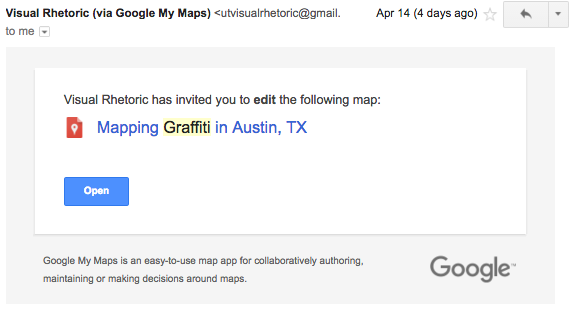
This will navigate you to the map. You should probably bookmark it for future reference.
Once in the map, copy and paste your GPS coordinates formatted as ##, -## from your Omeka item entry into the maps navigation bar. Click search.
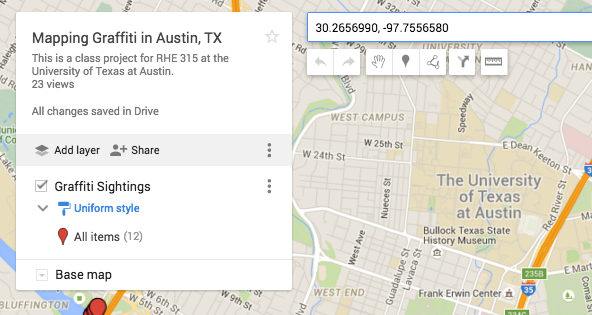
A new marker will appear in green. Click on the marker and add it to the map.
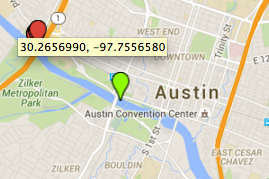
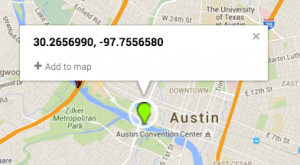
You will now be able to edit your entry. Click on the “edit” pen icon and begin copying and pasting the following fields from your Omeka item entry, where #=the item number in our archive.
Title
OIN#. Description. http://utvisualrhetoric.omeka.net/items/show/#
Now toggle away and add your picture data. DO NOT use Omeka hotlinks; they expire after a few days. Instead, upload another copy of your photos to our Google account (UTVisualRhetoric). Log out of any gmail account, log into UTVisualRhetoric, and click here to upload your photos.
Once you have uploaded your photos, right click on the photo you want to attach to your Google Maps entry and click “Copy Image Address”.
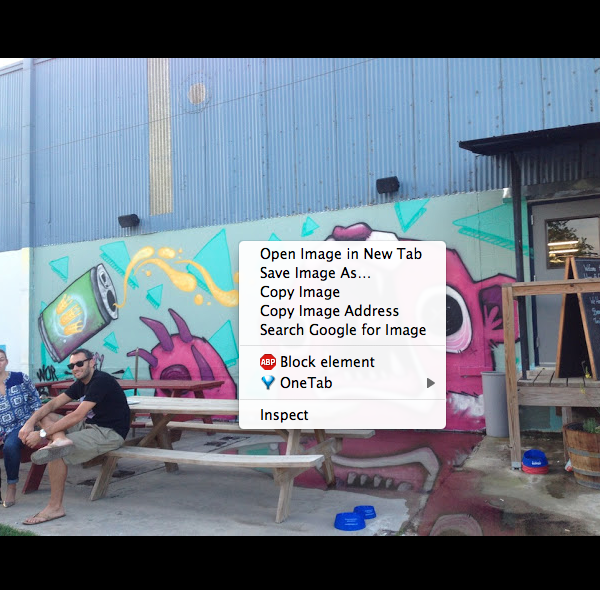
Toggle back to your Google Map entry and click on the camera icon to add your item picture. Paste your URL into the box when prompted.
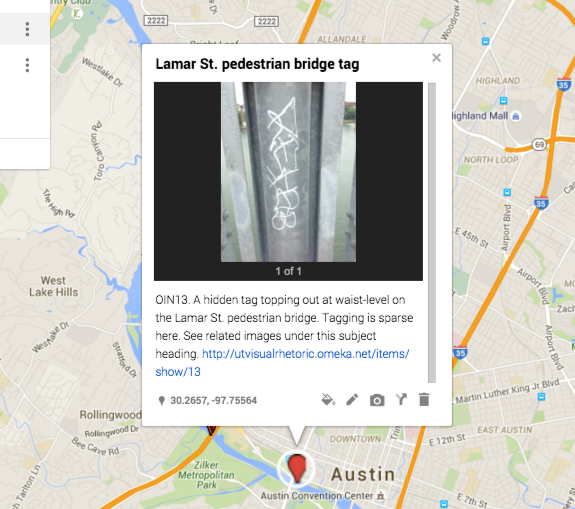
Voila! You now have a map entry linked to your Omeka item. Do this for each item.