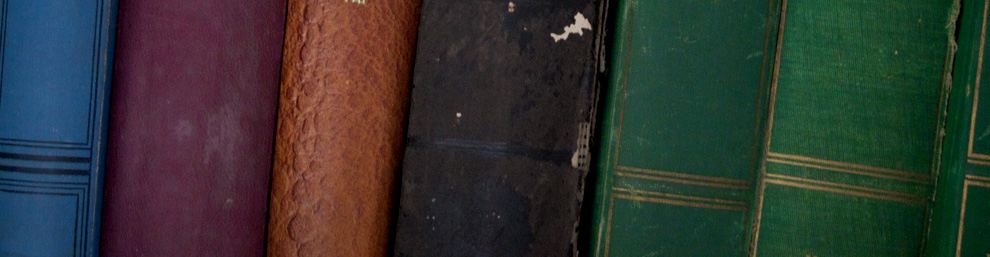Written by Dustin Hixenbaugh. 31 October 2014.
Hello! I have created this page to lead you through the process of translating your Song Analysis Essay into a webpage. Note that as you work you can see what your page will look like by clicking the “Preview” button. Please do not click “Publish” until you have completely finished the webpage.
Step #1: Create a new page for your song. Log into the website, click the “+ New” button in the toolbar at the top of the page, and then click “Page.” Give the page the same title as the song, being sure to put it inside “quotation marks.” Lastly, take a look at the “Page Attributes” bar on the right side of the screen. For “Parent,” select “The Music.” For Template, select “Default Template.”
Step #2: Write your name and today’s date at the top of the text box. Follow this format: “Written by ___. Day Month Year.” Follow the example on this page.
Step #3: Copy your essay into the text box. You will probably need to make some adjustments so that your paragraphs are all left-aligned (no tabs) and separated by a single space. Make sure that album titles are still italicized.
Step #4. Embed the song’s video at the top of the page. First, find the video on YouTube. Select a video that uses the exact same recording of the song that you are analyzing so that it matches up with the table you will post at the bottom of the webpage. Second, copy the video’s URL and paste it at the top of the text box (but underneath your name). WordPress will automatically embed the video.
Step #5: If there are other pictures you would like to add to the page, do it now. Click the “Add Media” button and upload the file. After it has been uploaded, give the file a specific name (for example, “Jolene”), and adjust the display settings. For “Alignment” and “Size,” choose what makes the page look best. For “Link To,” select “Media File.” Only add captions if they are absolutely necessary.
Step #6: Add links. Linking webpages not only helps readers locate information; it also helps Google know which pages to list at the top of its search results. If your essay refers to any of the country subgenres that you or your classmates have studied, then please link to the appropriate page on the class website. To do this, you will simply highlight the words that you want linked, click the button from the toolbar that looks like a chain, and select the appropriate page. If you refer to artists or albums that have their own pages (or their own All Media Guide pages), consider also adding those links. If you want to remove a link, use the button on the toolbar that looks like a broken chain.
Step #7: Add the song table to the bottom of your essay. Start by inserting a horizontal line to separate the sections (Insert>Horizontal Line).
To add a table, click “Table” then “Insert Table.” Draw your cursor across the boxes to select the number of rows and columns that you want the table to include. You will need four cells across and as many cells down as your song requires. Remember that you will need a row for the headings.
When the table appears, it will be squished to the left side of your screen. Click “Table” then “Table Properties.” In the box for “Width,” enter the number 480.
Type the headings (“Time,” “Form,” Listening Cues,” and “Discussion”) into the top row. Then highlight the entire row. Click “Format” and then “Underline.”
Now, set the width for each column (to prevent it from changing while you type). Highlight the entire “Time” column. Then click “Table” then “Table cell properties.” In the box for “Width,” type the number 40. Repeat the same steps for the remaining three columns, but enter different widths. For “Form” and “Listening Cues,” enter 100. For “Discussion,” enter 220.
After you have made these adjustments, begin adding your text to each of the cells. If you need to add additional rows, click “Table,” then “Row,” and then the appropriate option.
Step #8: Copy your Works Cited into the text box. The Works Cited is the last section of the webpage, and it should also be separated by a horizontal line. Again, you will not use any kind of indentation. Sources will be separated by a single space between them. Make sure that book, journal, and album titles are all italicized. If you are using an electronic source, also be sure to link its title to the site where the source can be found. See below.
Step #9: Review your spacing. First, make sure you don’t have extra spaces at the top of the text box, at the bottom of any sections, or at the bottom of the webpage. Second, scroll through your entire webpage imagining that you are a casual reader. If there are paragraphs that look intimidating because they are long (8 lines or longer), break them up. People disagree about how many lines webpage paragraphs should have. I aim for no more than 6 lines, but I keep more when I think it is essential to the point I am making.
Step #10: Celebrate! Click “Publish.” Then share the URL to Facebook/Twitter.
| Time | Form | Listening Cues | Discussion |
| 0:00 | Introduction | Guitar chords | Blah blah |
| 0:00 | Verse 1 | “If I should stay…” | Blah blah |
| 0:00 | Chorus | “I will always love you…” | Blah blah |
| 0:00 | Verse 2 | “Bittersweet memories…” | Blah blah |
| 0:00 | Chorus | “I will always love you…” | Blah blah |
| 0:00 | Verse 3 | “I hope life…” | Blah blah |
| 0:00 | Chorus | “I will always love you” | Blah blah |
| 0:00 | Outro | Guitar chords | Blah blah |
Works Cited
[Enter the works you have cited here, in MLA format.]